17 tidyr
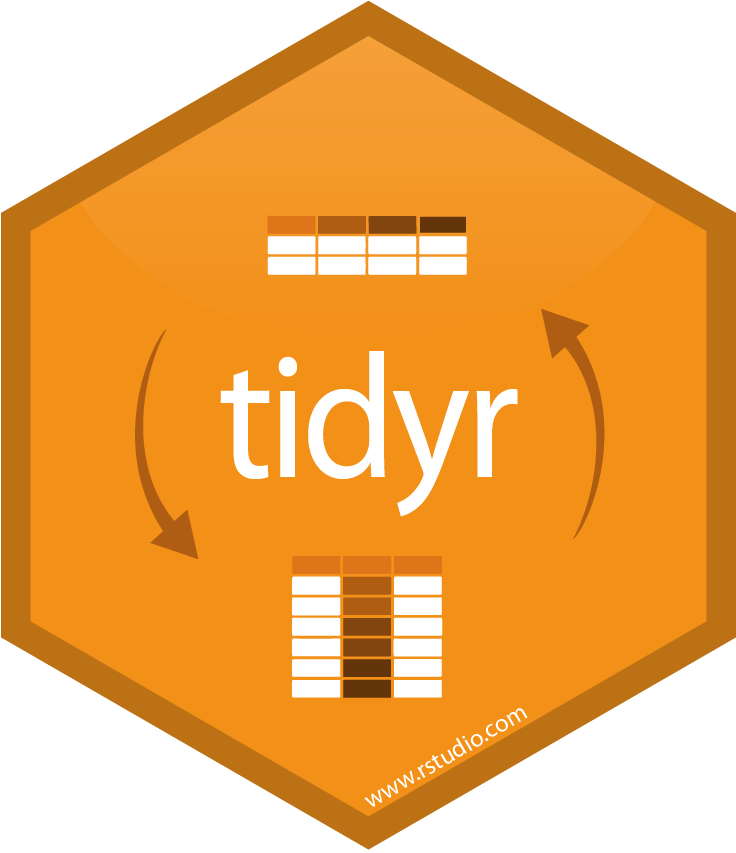
- Link: https://tidyr.tidyverse.org/
- Index of Functions: https://tidyr.tidyverse.org/reference/index.html
- Chapter of R for Data Science: https://r4ds.had.co.nz/tidy-data.html
library(tidyr)
suppressPackageStartupMessages(
library(dplyr)
)17.0.1 Example Data
Import the example data. This data represents benthic macroinvertebrate data collected in the littoral zone of Onondaga, Otisco, and Cazenovia lakes.
taxa.df <- file.path("data",
"zms_thesis-macro_2017-06-18.csv") %>%
read.csv(stringsAsFactors = FALSE)Preprocess taxa.df to just represent order-level taxonomic counts per sample. For more details about this process see the summarize section.
ord.df <- taxa.df %>%
select(unique_id, order, count) %>%
group_by(unique_id, order) %>%
summarize(count = sum(count)) %>%
ungroup()
DT::datatable(ord.df, options = list(columnDefs = list(list(className = 'dt-center', targets = 0:3))))17.0.2 spread
- Definition: transpose data to a wide data format.
- Link: https://tidyr.tidyverse.org/reference/spread.html
In some instances it might be beneficial to transpose a data frame from a long format to a wide format, which can be simply done with spread(). spread() requires two columns to be specified:
- key: a column name, for which the unique values in the column will become column headers.
- value: a column name, for which the values will be represented in the rows appropriately associated with the key column.
The remaining columns will be used as an anchor point to represent a unique key for each row. If these remaining columns are not unique, an error will be returned. You will need to figure out why there are duplicate rows in the unique identifier columns and how to remedy the issue.
In the example below, ord.df is transformed from a long to a wide format. order values now represent column headers and the values from the count column have been filled in appropriately under the associated new order column headers.
wide.df <- ord.df %>%
spread(order, count)
DT::datatable(wide.df, options = list(scrollX = TRUE))In the example above, any instance where a taxon was not found in a sample, the value is represented as an NA (represented as a blank space by the output of DT::datatable()). However, in this example it would be more appropriate to represent all of these values as a zero. To do this we just need to specify fill = 0 within the spread() call. In the table below, there are no NAs(represented as a blank space by the output of DT::datatable()).
wide.df <- ord.df %>%
spread(order, count, fill = 0)
DT::datatable(wide.df, options = list(scrollX = TRUE))17.0.3 gather
- Definition: transpose data to a long data format.
- Link: https://tidyr.tidyverse.org/reference/gather.html
In most instances, packages from the tidyverse are designed to operate on data in a long data format. gather() makes is it simple to convert a wide format to a long format.
In the this code chunk, the wide.df is used from the spread section and will be converted from a wide to a long data format using gather(). order represents a new column name, which by default will include all column names from wide.df. count also represents a new column name, which will represent all of the values that were present in each column. If just gather(order, count) is applied, the unique_id is included within the order column and the values within from the unique_id column are included within the count column. This is not correct. The next code chunk will correct this issue.
long.df <- wide.df %>%
gather(order, count)
DT::datatable(long.df,
options = list(columnDefs = list(list(className = 'dt-center', targets = 0:2))))Adding -unique_id to the end of the gather() call will retain unique_id in the final output but exclude this column from being included in the conversion of the remaining headers to the order column and the remaining row values to the count column. One or more columns can be excluded following the -unique_id example.
long.df <- wide.df %>%
gather(order, count, -unique_id)
DT::datatable(long.df,
options = list(columnDefs = list(list(className = 'dt-center', targets = 0:3))))17.0.4 complete
- Definition: “complete” a data frame by adding in missing combinations of data.
- Link: https://tidyr.tidyverse.org/reference/complete.html
In the gather section, long.df has 1,440 rows, while taxa.df is only 1,402 rows. This descrepancy is due to taxa.df not containing any zero counts, while long.df has zero counts from transforming from a wide data format (wide.df). Having all possible combinations of taxa present per station can be helpful when plotting or performing calculations. If you are starting with a long data format, you do not want to convert it to a wide data format with spread() and then back to a long data format with gather(). Instead you can use complete() to fill in missing combinations.
Here complete() is used to make sure each unique_id represents one row for each order-level (order) taxon in the data set. The fill arguement requires a list, within which you specify what value you want each column to represent if a new combination is added to the data set. In this example, new combinations means that a taxon was not identified in a given sample, and therefore the count should represent zero (count = 0).
complete.df <- ord.df %>%
complete(order,
nesting(unique_id),
fill = list(count = 0))
DT::datatable(complete.df,
options = list(columnDefs = list(list(className = 'dt-center', targets = 0:3))))17.0.5 separate
- Definition: divide a single column into multiple columns by some specified character or pattern.
- Link: https://tidyr.tidyverse.org/reference/separate.html
In some instances, a data frame may contain a column that has concatenated information that is separated by a common character or pattern. It may be beneficial to extract this concatenated information into separate columns to make it easier to perform subsequent tasks, such as filtering. separate() can be used to make this a simple task.
This example uses long.df from the gather section. In the separate() call:
unique_idrefers to the name of the column to be splitc("lake", "station_id", "replicate")refers to the new column names that the split values fromunique_idwill fillsep = "_"specifies that the strings inunique_idshould be split by underscores
The default of separate() is to remove (remove = TRUE) the original column unique_id from the returned data frame.
sep.df <- long.df %>%
separate(unique_id, c("lake", "station_id", "replicate"), sep = "_")
DT::datatable(sep.df,
options = list(columnDefs = list(list(className = 'dt-center', targets = 0:5))))I often find it helpful to specify remove = FALSE, which, in this example, will split unique_id into several new columns but also retain `unique_id in the final output.
sep.df <- long.df %>%
separate(unique_id,
c("lake", "station_id", "replicate"),
sep = "_",
remove = FALSE)
DT::datatable(sep.df,
options = list(columnDefs = list(list(className = 'dt-center', targets = 0:6))))17.0.6 unite
- Definition: concatenate multiple columns values into a single string represented in a new column.
- Link: https://tidyr.tidyverse.org/reference/unite.html
unite() is the opposite of separate, it is used to combine values from multiple columns into a single string separated by a common character or pattern.
Using sep.df, created in the separate section, columns lake, station_id, and replicate can be concatenated into a single string within a new column using unite().
In the unite() call:
"unique_id2"refers to the new column name that will contain the concatenated strings from the subsequently specified columnsc("lake", "station_id", "replicate")refers to the column names that contain the values that we want to be concatenated inunique_id2.sep = "_"specifies that the strings fromc("lake", "station_id", "replicate")should be denoted inunique_id2by an underscore
The default of unite() is to remove (remove = TRUE) the concatenated columns (c("lake", "station_id", "replicate")) from the returned data frame.
unite.df <- sep.df %>%
unite("unique_id2",
c("lake", "station_id", "replicate"),
sep = "-")
DT::datatable(unite.df,
options = list(columnDefs = list(list(className = 'dt-center', targets = 0:4))))In some cases I find it useful to specify remove = FALSE, which, in this example, will retain lake, station_id, and replicate in the final output.
unite.df <- sep.df %>%
unite("unique_id2",
c("lake", "station_id", "replicate"),
sep = "-",
remove = FALSE)
DT::datatable(unite.df,
options = list(columnDefs = list(list(className = 'dt-center', targets = 0:7))))